Sent to you by Porti via Google Reader:
At Openeducation.net, we have taken a definitive stance regarding the use of web 2.0 tools. In our view, educators should look to put these tools into action whenever it is appropriate to do so.
Our rationale is based upon the notion that the use of technology has the distinct ability to create a more interactive classroom. We think that teachers should be tempted to put web 2.0 tools to work as a method for increasing engagement in students.
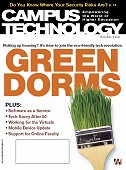 However, as is true with any classroom practice, the use of such tools should not be used unless they advance specific curriculum objectives. In other words, unless the course being taught is a technology course, the web 2.0 tools should be used strictly to enhance specific learning objectives set forth within a certain content area.
However, as is true with any classroom practice, the use of such tools should not be used unless they advance specific curriculum objectives. In other words, unless the course being taught is a technology course, the web 2.0 tools should be used strictly to enhance specific learning objectives set forth within a certain content area.
Using Blogs with Students
One such option would be to use blogs to enhance the learning environment for students. Over at Campus Technology, readers will find an in-depth post on the use of blogs in the classroom that seeks to ensure proper implementation of the tool with students.
In her piece, "Avoiding the 5 Most Common Mistakes in Using Blogs with Students," Ruth Reynard gives several tips regarding the use of blogs in the classroom with a firm emphasis towards ensuring the tool will enhance specific classroom objectives.
Most importantly her list serves to remind all of us of several, fundamentally important, classroom teaching techniques. What makes Reynard's list so compelling is that each of these suggestions transcend the practice of blogging. All can be applied to other technology applications. Whether it is the use of Wikis or podcasts or implementing a tool like Voicethread to enhance a power point suggestion, the same set of discussion points should be implemented.
Specifically in regards to blogging, Reynard, the director of faculty for Career Education Corp, notes that unless each of these expectations is met, then students will see the use of blogging as just one more task on top of other tasks. If the task is not well-conceived, students will likely see the task of blogging as just some additional busy work that has no benefit to their learning.

Right Tool for the Right Reasons
The first critical consideration for teachers is whether or not the tool being used is necessary to the learning process. In this regard teachers must be unequivocally clear; if teachers do not effectively contextualize the use of any web 2.0 tool, then students are not likely to see the tool as being of benefit to the learning process.
Because blogging can enhance the ability of students to self-reflect and process concepts, the use of a blog in the classroom can only be implemented when there are "concepts for students to think through, various resources and content segments to process, or ideas to construct." Reynard notes "there must be a certain amount of content preparation" prior to implementing any blogging practices within the classroom.
Also, teachers need to be clear that a blog is an individualized tool for one learner. Yes, students can leave comments on a colleague's blog that represent a reflection of the material presented. But if a teacher is seeking reactions from a collective group the tool to use would be a wiki or a discussion forum. In essence, teachers must select the proper tool for the task.
The second step is to be absolutely clear about the desired learning outcomes for the course. By the term outcomes, Reynard correctly notes that teachers must go beyond the fundamentals of course objectives.
Learning outcomes do begin with course objectives but they also "include student learning needs and objectives" as well as opportunities for "future application of the learning." As but one example, learning outcomes could include the use of a blog as the tool for implementing various levels of Bloom's taxonomy with students.
Blogs can be the catalyst that has students analyzing and synthesizing course materials. With proper planning and appropriate curriculum, individual students may also use a blog to find ways to apply new ideas.
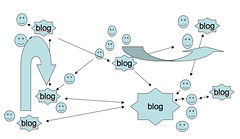 But in order for a blog to work in such a manner, teachers must provide relevant feedback at the proper times. In addition, teachers should be evaluating the blog not for a final product but as to how the entire learning process shakes out, evaluating blog entries over a period of time.
But in order for a blog to work in such a manner, teachers must provide relevant feedback at the proper times. In addition, teachers should be evaluating the blog not for a final product but as to how the entire learning process shakes out, evaluating blog entries over a period of time.
In summary, blogs can be used to encourage students to summarize what they have learned as well as for comparing and contrasting various aspects of what they have internalized. As students begin to articulate their thoughts blogs can help them feel a sense of empowerment as they develop their own voice.
Throughout the process, blogs can therefore lay out the entire "learning journey" students have been on, helping them become more reflective about the learning process.
Appropriate Assessment
Next up, if a blog is to be used as a tool, teachers must be very clear as to how they are going to assess the blog. Reynard notes a key killer for students, when a teacher's grading practices become "illusive."
Here again, Reynard is simply reiterating what one of the core teaching practices educators must use. There is never any substitute for clear grading expectations. In summation, in order for students to properly use a blog to ensure learning outcomes are met, they must have a clear rubric of how their work will be evaluated.
Here Reynard gives some great assistance, offering four separate categories for the types of statements that may appear in a blog post. Her four categories include, Reflection statements (self positioning within the course concepts); Commentary statements (effective use of the course content in discussion and analysis); New idea statements (synthesis of ideas to a higher level); and Application statements (direct use of the new ideas in a real life setting).
As we noted earlier, if blogging is to move students forward in their thinking, it must help them process the course materials to higher levels of understanding. That includes the eventual application of what they have learned within some practical context. In order for this to happen, students must not only be very clear as to how the blog is to be used for such purposes, they must understand the methodology the teacher will use to assess if the student has met the expectations.
Lastly, teachers will need to ensure adequate amounts of time for blogging. Students learn at different rates, so processing information on a blog must be designed in a manner that allows for those differing process rates. Reynard suggests teachers be very reasonable and flexible, with the blog being open for the longest possible time frame the instructor can manage. Simply stated, students who need more time must be accounted for or the blog will not be a helpful learning tool for them.
 Also, in an ideal world, the process of blogging will actually create additional participation from students meaning more materials for the teacher to review and assess. However, teachers must be careful not to impose improper constraints because of the need for greater assessment time for the instructor. Reynard notes, using a blog means teachers must "plan ahead and plan well for the increased work that will likely take place when their students are using online tools."
Also, in an ideal world, the process of blogging will actually create additional participation from students meaning more materials for the teacher to review and assess. However, teachers must be careful not to impose improper constraints because of the need for greater assessment time for the instructor. Reynard notes, using a blog means teachers must "plan ahead and plan well for the increased work that will likely take place when their students are using online tools."
Web 2.0 for Learning
With clear and careful thought as to the desired learning outcomes, teachers will find many new technological tools helpful in the classroom. But with Reynard's insight, teachers can see that implementation is not a matter of deciding on a tool to use with students then attempting to create learning objectives that use the tool.
Instead, teachers must carefully assess the specific learning outcomes they seek, then determine which tool, if any, is necessary in the learning process. But as Reynard demonstrates, with the proper preparation by teachers, web 2.0 tools can be used to create deeper and more meaningful learning experiences for students.
Flickr photos courtesy of Robin Hamann and Mister Teacher.
Things you can do from here:
- Subscribe to Open Education using Google Reader
- Get started using Google Reader to easily keep up with all your favorite sites
 So what do you want to do on Flickr?
So what do you want to do on Flickr? A Practical guide to Google Docs: Learn how to do anything and everything with your online Google Office
A Practical guide to Google Docs: Learn how to do anything and everything with your online Google Office